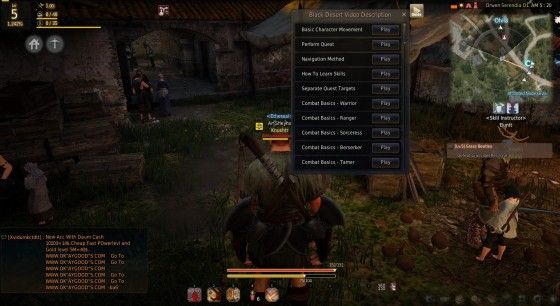Black Desert Online is tons of fun but has a steep learning curve, particularly when it comes to the user interface (UI). The Black Desert UI takes some time to explore so use this guide to find the most helpful features and hidden menus right away.
The Basics
There are so many things going on when you first start playing BDO that it is easy to overlook some basic features of the UI. Start crafting, or click on a few menus, and you'll find yourself lost in no time.
This is the most basic version of the default Black Desert UI for a newly created character.
1 - This is your current level, and the percentage of the way you are to the next level.
2 - You can see as many as three icons here: mount (not shown), residence, and workers. For a complete newbie you won't see any at all. Since I'm playing an alt and my primary character has a residence and workers, you see these icons appear because these are shared across your alts.
3 - These three scales show your progress toward the next skill point (top), your current and total energy (middle), and your available and total contribution points (bottom).
4 - This shows the node investment benefit. If you are just starting out in BDO, ignore this. You will also see icons appear in this area when you can learn new skills or have learned new knowledge about monsters, villagers, or events. Click on those icons to read a few paragraphs about the subject.
Help Me!
5 - This area is where you can find some quick help. Click on the play arrow for a selection of video guides. Or use the magnifying glass to find nearby NPCs in a given area. When you click on the type of NPC, you can then use auto-run (T) to take yourself there.
 As you explore larger cities, this becomes really helpful.
As you explore larger cities, this becomes really helpful.
6 - This line shows you four icons followed by the name of the server and the channel you are on, and then the time of day in-game. The four icons describe the terrain, weather, node wars, and construction ability.
Navigation and Quests
7 - Here is your mini-map, which could inspire an entire guide on its own. If you hover over the map, you will see two slider bars appear. The vertical one on the right side lets you change the transparency of the map. The horizontal one on the bottom lets you change the zoom level. The square icon in the lower right restores the default zoom level.
8 - Quests! Here is a list of all your current quests and, like the mini-map, you will find tons of options here. You can sort the quests by type or distance. If you hover over one, you will see a brief description of the quest. For more information, left-click to open the full quest menus.
[caption id="attachment_59874" align="aligncenter" width="560"] This is usually enough to guide you.[/caption]
This is usually enough to guide you.[/caption]
[caption id="attachment_59875" align="aligncenter" width="560"]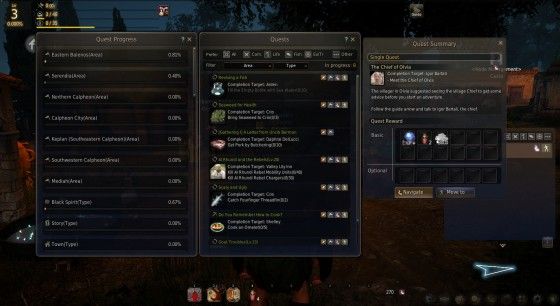 Check out all your quests and their details in this menu.[/caption]
Check out all your quests and their details in this menu.[/caption]
9 - In the lower right of your screen you will find a set of transparent icons that function as shortcuts to other menus. From left to right, they are: guild, friend, mail, pearl store, beauty shop, black spirit, game menu, settings, and disconnect. These can all be accessed through other menus or by using hotkeys, but if you remember that these are here you can get there faster. You will also see rewards light up here. This happens when you reach specific levels, earn event rewards, or reach a new crafting level.
[caption id="attachment_59876" align="aligncenter" width="560"]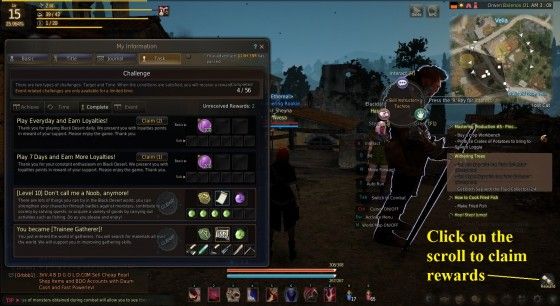 Don't forget to claim your rewards.[/caption]
Don't forget to claim your rewards.[/caption]
You will also earn loyalty points as you play. Collect them by clicking through the reward menu and spend them on dyes, inventory and storage upgrades, experience bonuses, and other rewards.
[caption id="attachment_59877" align="aligncenter" width="560"]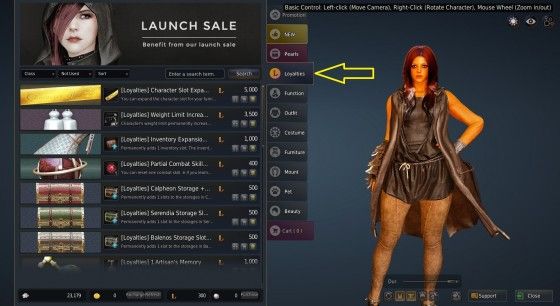 Pick this tab to shop without purchasing pearls.[/caption]
Pick this tab to shop without purchasing pearls.[/caption]
Life, Death and Skills
10 - These two bars are very important. The top one represents your HP, while the lower one will be either MP or WP that powers your skills. Keep a close eye on these while mashing mobs and swallow a potion before it's too late.
11 - BDO lets you use skills either through hotkeys or by a combination of keys. Like many MMO's, the icons at the bottom of the screen are your hotkeys for those skills that allow it. You can hover over a skill to see a description of it.
Talkity, Talkity
12 - Finally, another component that will be instantly familiar to players is the chat window in the lower left. You can customize your chat channels and try to tune out those gold sellers.
There's So Much More
Once you are familiar with the basics of the Black Desert UI, it's time to explore. Two very useful menus are the main game menu (Esc) and the hotkey guide (F1). The main menu lets you access a ton of other menus and options, including the pearl shop, crafting, mail, and pets.
[caption id="attachment_59878" align="aligncenter" width="560"] If you only learn one hotkey, learn (Esc) to access the main menu.[/caption]
If you only learn one hotkey, learn (Esc) to access the main menu.[/caption]
If you prefer hotkeys, make sure you study the guide, although the game will clue you in to most of these in other ways. You'll also likely discover the world map on your own (M) just by playing for a short time.
[caption id="attachment_59879" align="aligncenter" width="560"]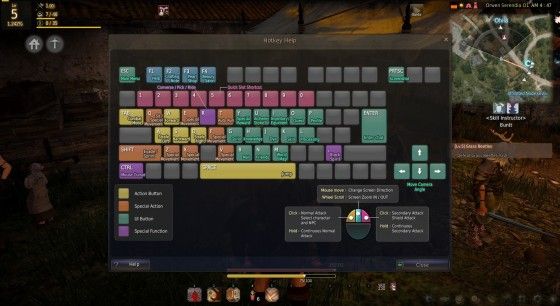 If you want to learn all the hotkeys, start here.[/caption]
If you want to learn all the hotkeys, start here.[/caption]
Make sure that you also look at your pearl inventory for any unique bonuses you have earned. When you open your inventory, you will see two boxes at the top. Click on the one for Pearl to see this.
[caption id="attachment_59880" align="aligncenter" width="560"]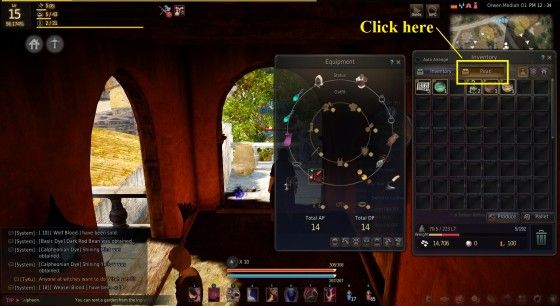 Don't forget your pearl inventory. You will have items here, even if you don't spend cash in the pearl shop.[/caption]
Don't forget your pearl inventory. You will have items here, even if you don't spend cash in the pearl shop.[/caption]
Not To Miss
While it is easy to get caught up in quests and exploration, don't forget to play around with all the options in this game. The Black Desert UI has several unique displays that are specific to certain situations.
[caption id="attachment_59881" align="aligncenter" width="560"]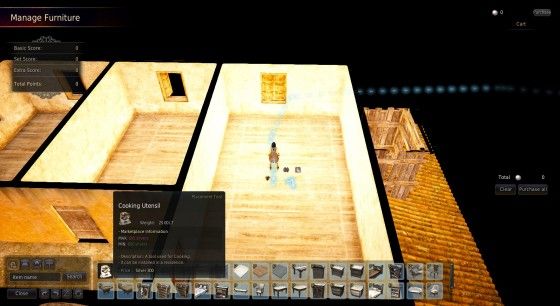 Set up your residence through the placement screen.[/caption]
Set up your residence through the placement screen.[/caption]
Once you buy a residence, use the placement screen to arrange your furniture and crafting tools. Access the node system through the world map. Assign your workers jobs by selecting a house (workshop) or resource through the map. Once you have a fence you can plant a farm and tend to your crops, or if plants aren't your things, work on breeding horses and pets.
Overwhelmed?
Are you overwhelmed yet? Don't want to take time out of your questing and leveling for all this? One of the best times to explore the Black Desert UI is while fishing. Find a quiet stretch of coastline and cast your bait into the surf. Explore the main game menu (Esc) and all the information it offers. Your profile lets you choose a title and see your stats. See how you stack up next to other players on the rankings.
[caption id="attachment_59882" align="aligncenter" width="560"] I believe these are channel specific.[/caption]
I believe these are channel specific.[/caption]
If you haven't had enough yet, you can read through your journal or explore the fishing guide.
[caption id="attachment_59883" align="aligncenter" width="560"]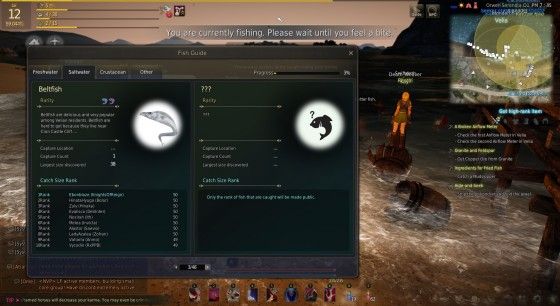 Read about all the fish you have caught.[/caption]
Read about all the fish you have caught.[/caption]
Finally, when you've figured out most of the Black Desert UI and want to make it your own, use the Edit UI option in the main game menu (Esc).
[caption id="attachment_59884" align="aligncenter" width="560"]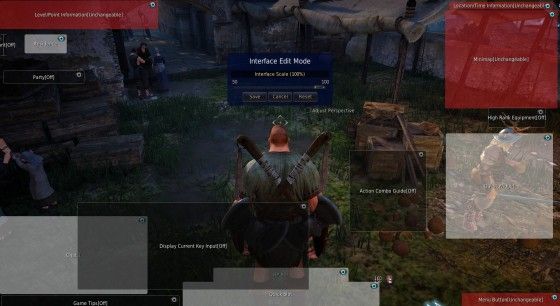 Um, what?[/caption]
Um, what?[/caption]
If that's too much, you can always just Ctrl-U to make it all go away.